N-Link
Free, cross-platform, CX-II compatible computer linking program for the TI-Nspire.
Download
Screenshots
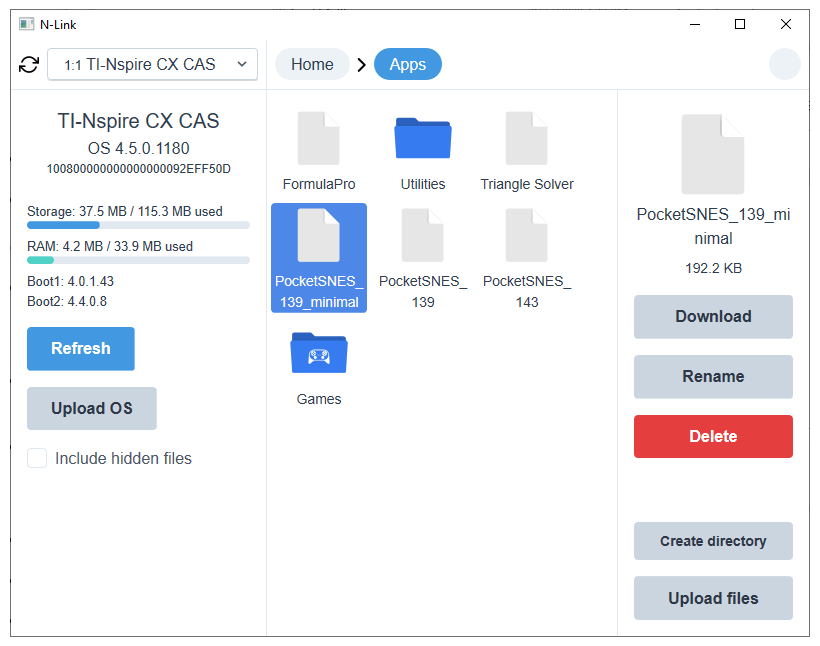
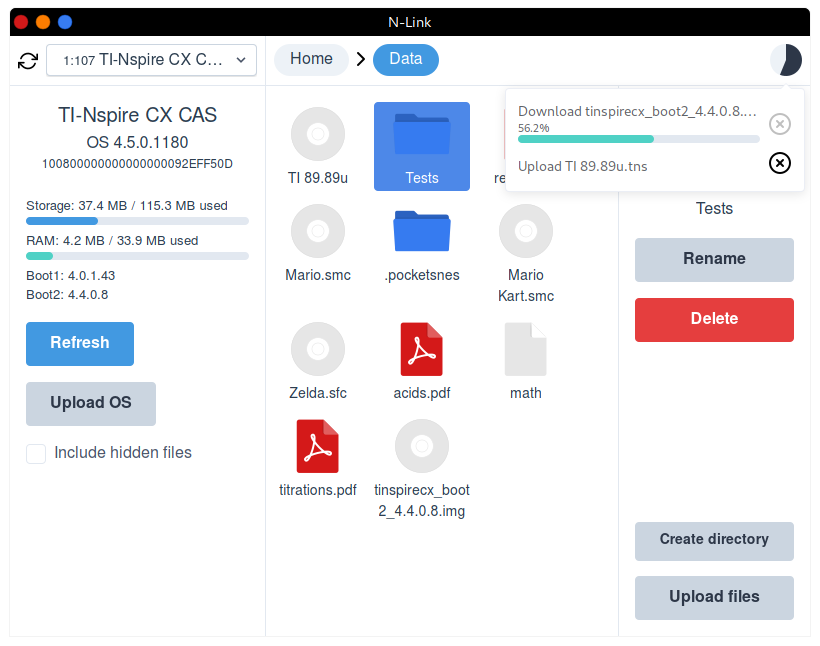
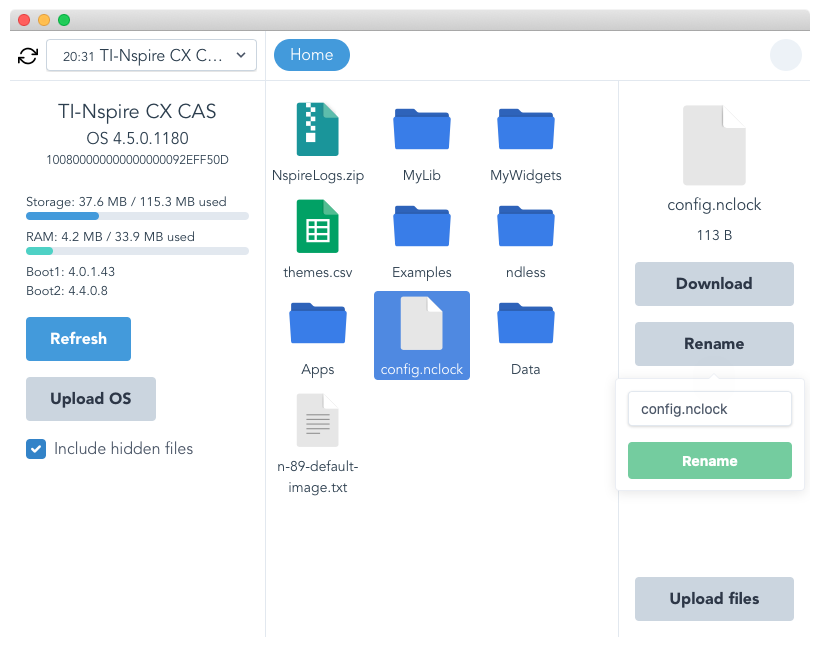
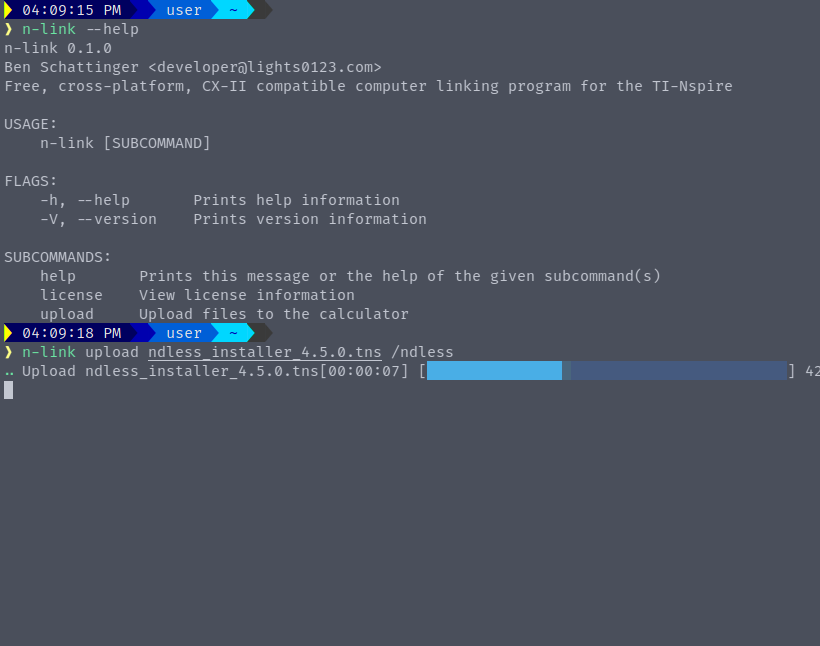
Features
- Connect to multiple calculators, including CX II models
- Browse, rename, upload, and download files
- Upload a new OS
- View calculator software version information
- Queue up actions to be done later: upload and download multiple files and N-Link will automatically perform them when ready
To do
Screenshots: blocked by Vogtinator/libnspire#1
- CLI on Windows
- One-click Ndless installation
- Automatic OS downloading
- Drag & Drop
Installation Instructions
Windows
CX II
No additional installation required.Original CX and older
N-Link requires some generic USB drivers, rather than the ones that TI provides. To install them, download Zadig and open it. First, select "Options" at the top and check "List All Devices":
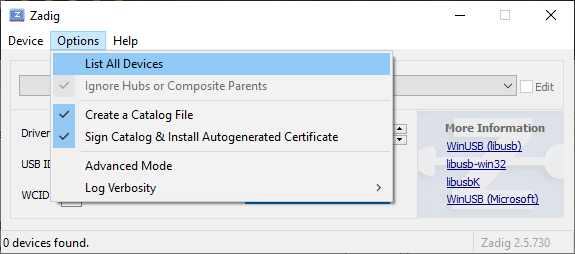
Next, select "TI-Nspire(tm) Handheld" in the dropdown menu, and click "Replace Driver":
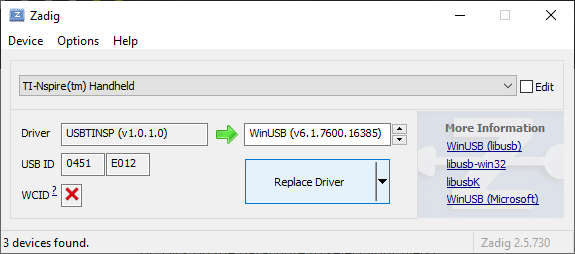
Now, you're all set. Unplug and plug the calculator back in to use it, and then launch N-Link.
If you get a "Windows protected your PC" SmartScreen notice when attempting to install N-Link, select "More info", and then click "Run anyway".
If you'd like to use the official TI-Nspire software again, you'll need to uninstall the WinUSB driver. To do so, right-click on the start menu and select "Device Manager". Expand "Universal Serial Bus Devices", right-click on "TI-Nspire(tm) Handheld", and click "Uninstall device":
Now, check "Delete the driver software for this device":
After unplugging the calculator and plugging it back in, you're all set to go.
macOS
If you get some permission denied errors, follow this guide by Apple: https://support.apple.com/guide/mac-help/open-a-mac-app-from-an-unidentified-developer-mh40616/mac
Linux
This isn't needed on platforms such as Chrome OS or Android
You'll first need to install some udev rules to ensure there are no permission errors, even if you're using the web version. Create the file/etc/udev/rules.d/69-n-link.rules
with the following contents:
# TI-Nspire
SUBSYSTEM=="usb", ATTR{idVendor}=="0451", ATTR{idProduct}=="e012", ENV{ID_PDA}="1"
# TI-Nspire CX II
SUBSYSTEM=="usb", ATTR{idVendor}=="0451", ATTR{idProduct}=="e022", ENV{ID_PDA}="1"udevadm control --reload-rules && udevadm trigger.
Deb
Runsudo dpkg -i n-link_version_amd64.debAppImage
Run chmod +x n-link_version_amd64.AppImage && ./n-link_version_amd64.AppImage. After that, you'll
likely be able to simply double-click the file from then on.